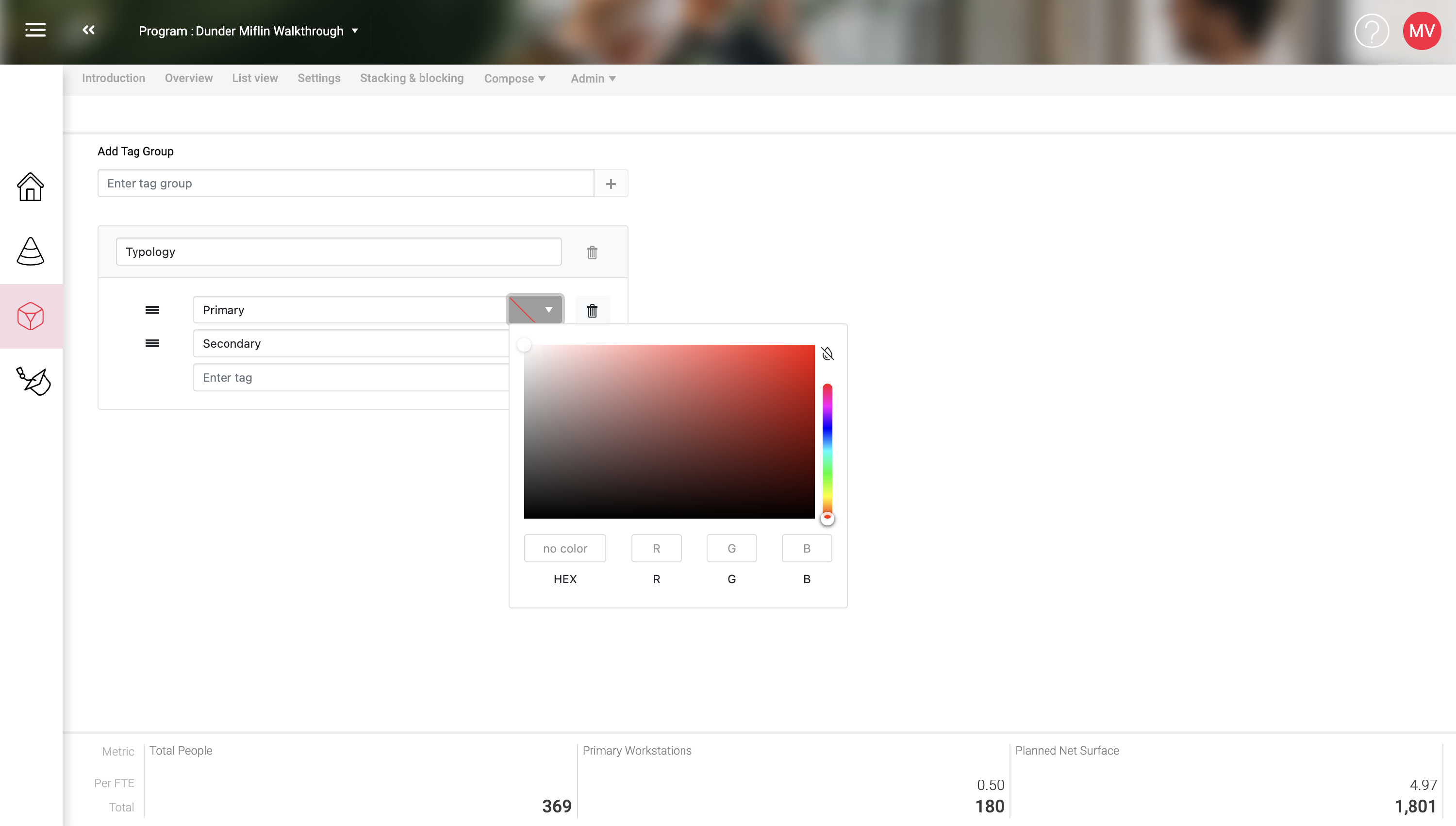Colorize your Space program
When you use the Stacking & Blocking (Allocation) function in SpacePro it is convenient to give your SpaceTypes a specific color. These colors are also used in the Overview page in the bubble chart and can greatly help to communicate the outcomes from SpacePro.
Normally a Template comes with pre-defined colors, but if you are using a Template that has no color definition (one of the older Templates), you can add color to your program easily. This is also the way to configure your own Space program and Template colors.
Space Types, Tags, Groups and Worksettings can all have their own color definitions.
There are basically two ways to colorize the Building Blocks of a Space program:
- Create individual colors in the editor of the element (Edit Space Type, Tag, Group or Worksetting)
- Use the color module in the compose menu to color multiple items in one screen.
Colorizer
In order to batch color elements in your Space program you can navigate to "Compose" > "Color" in the menu.
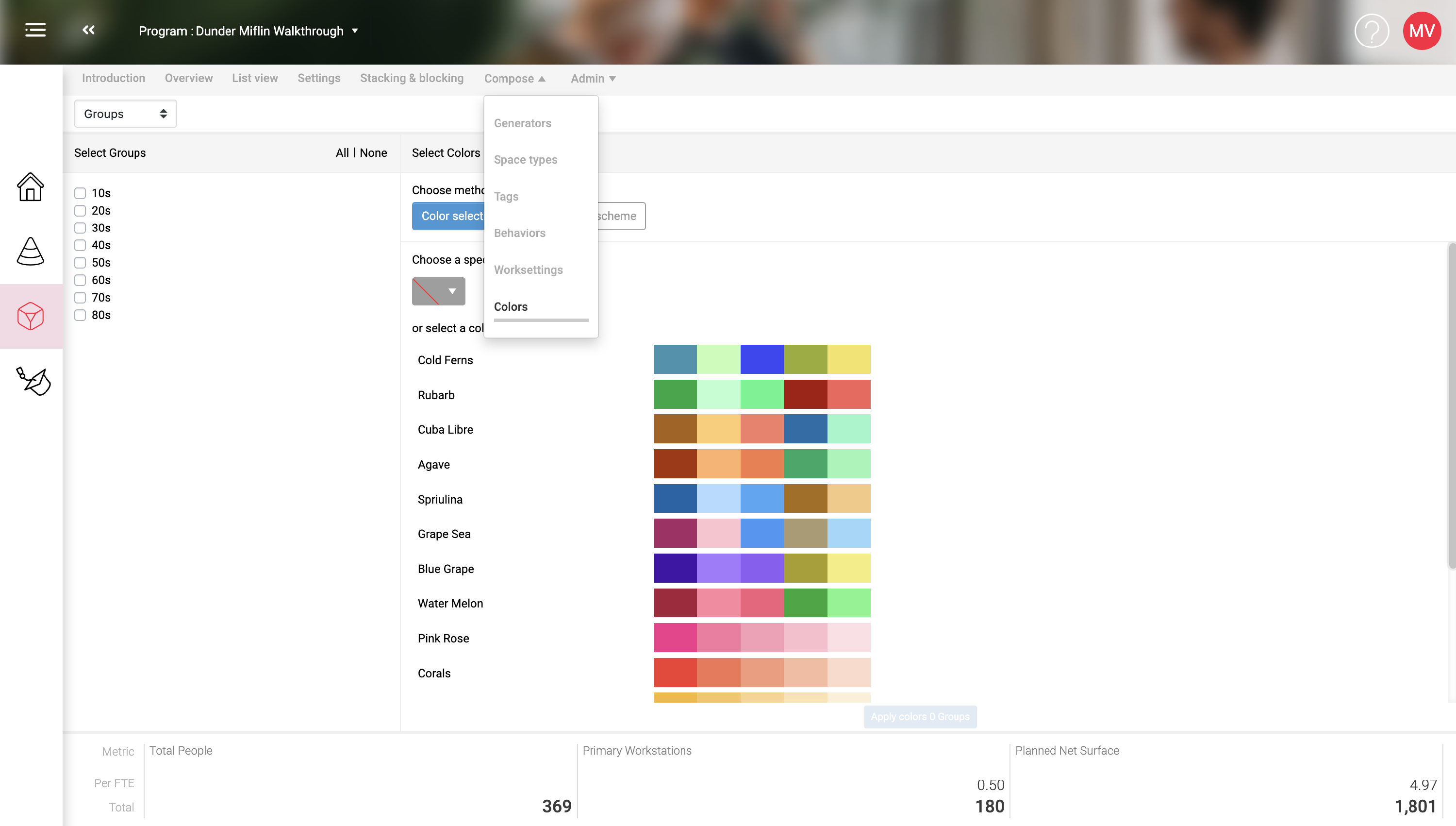
The color editor screen consists of two main sections: What you want to color, How you want to color that.
What you want to color
Select what you want to color from the pull down menu: Groups, One of the Tags, Space types or Worksettings. Once you have selected an entity the available items are displayed in a list with their current color. By selecting items they become eligible for coloring.
How you want to color
In the right section of the colorized you can choose the colorization method. There are three methods
- Color Selection
- Color by generated color scheme:
- Color by Tags (only available for SpaceTypes)
1. Color Selection
Using the color selection method allows you to choose a color to assign to the current selection of items. The color can be selected from a full-color mixer (handy if you know the color you want to assign or want to mix a specific color) OR choose a color from the pre-selected harmonized color schemes presented in the default Palettes.
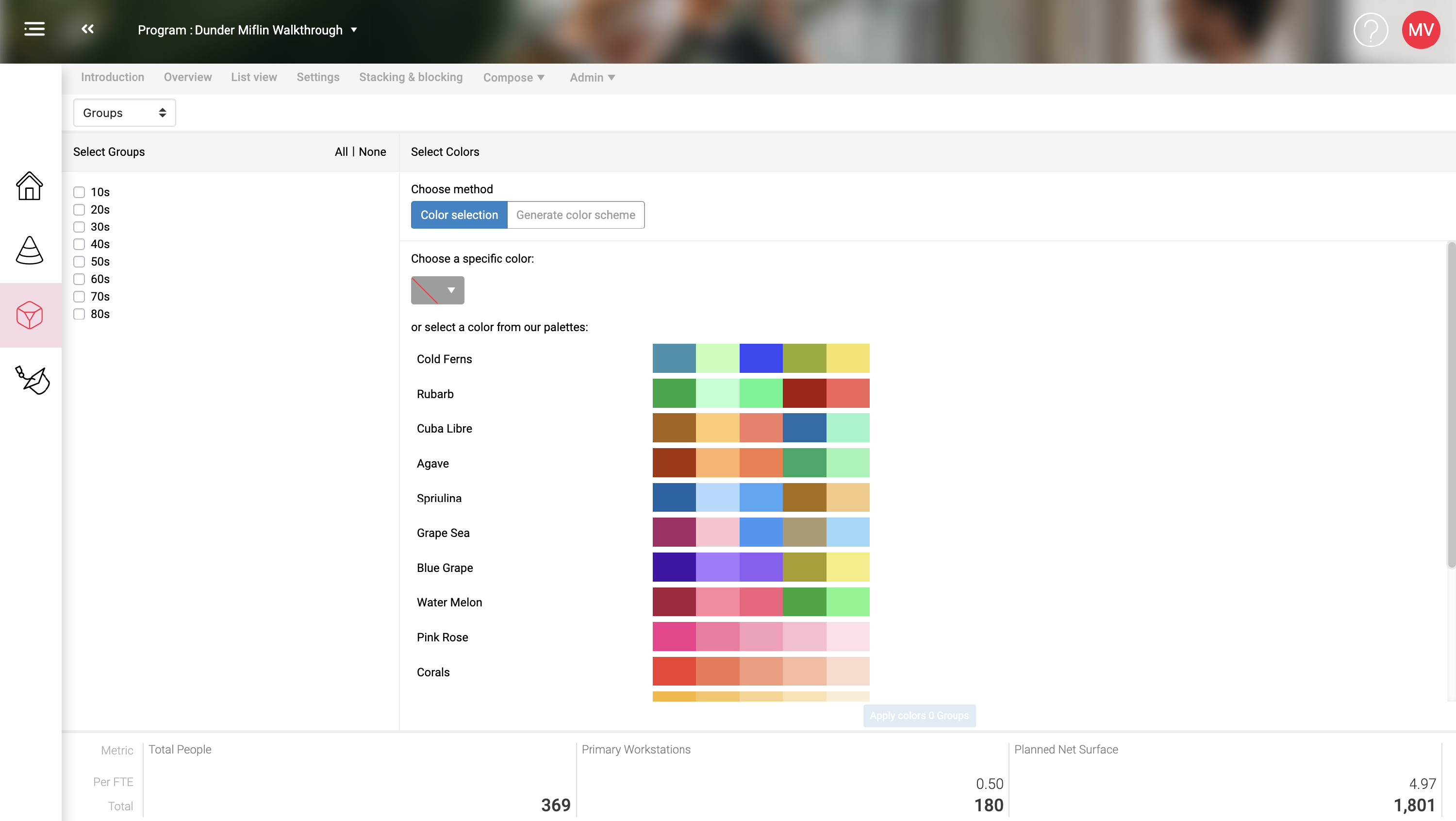
2. Color by generated color scheme
If you want to assign a (slightly different) color to many items in one go you can generate a set of random colors using this method. For each of the items that needs to be colored, an individual random color will be generated that you can then assign. It is possible to direct the randomization by chosing a starting Hue, and a Luminosity setting. If you have 10 items selected, and you select a starting hue of Green in the Bright spectrum, 10 bright green colors will be generated. Each time you click on "(Re)Generate" a new set of colors is generated. Once you see a set you like, you can assign them to your seletction by clicking the Apply colors button.
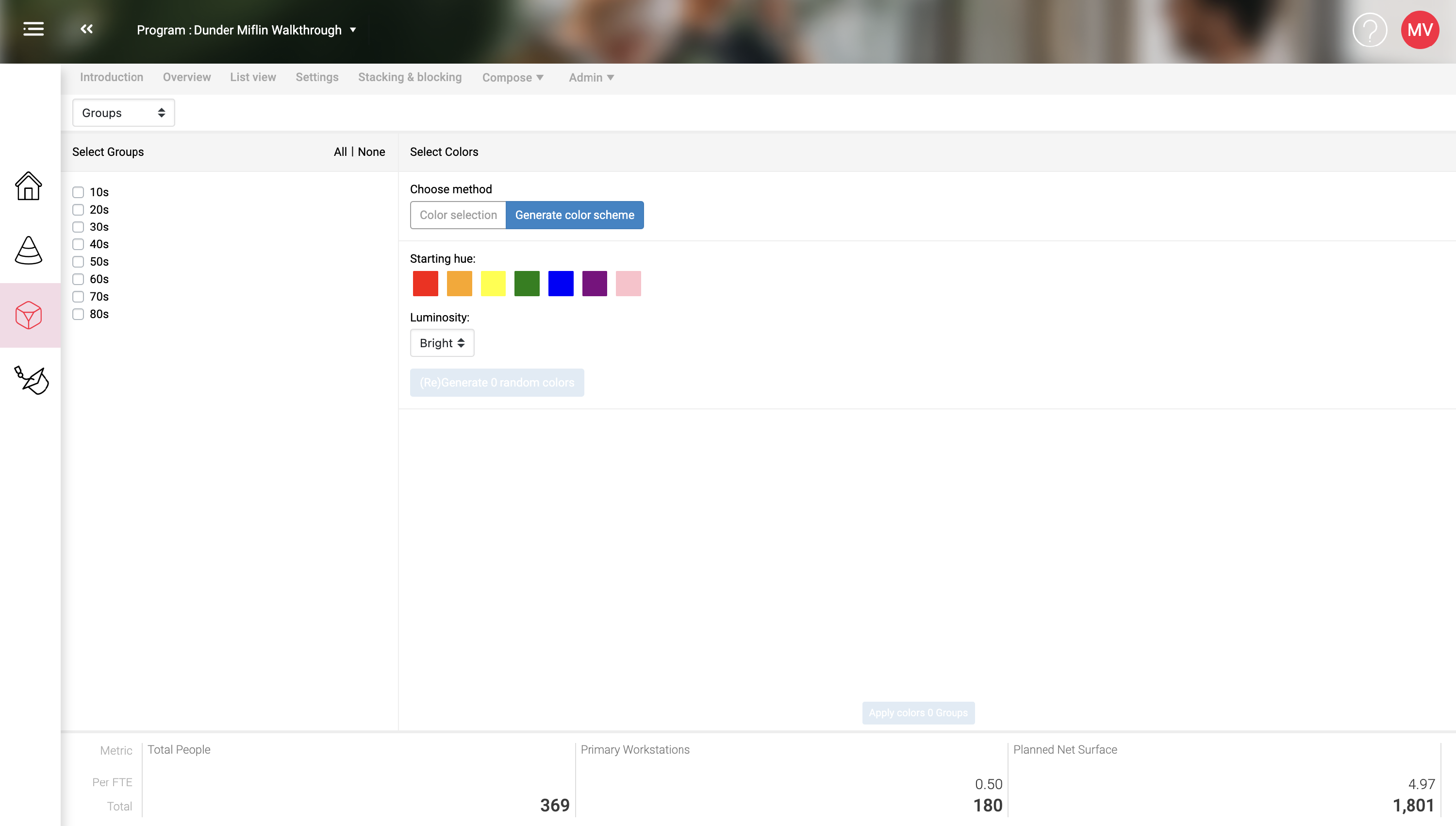
3. Color by Tags
This method is only available for SpaceTypes. Often we want to give groups of similar SpaceTypes the same name. These groups of similar SpaceTypes are often formed by the Tags they are given by the Generator. Once you have given the Tag-values from a given Tag a color you can use those colors in this method. All the SpaceTypes that are tagged with a specific Tag-value will receive the color of that Tag-value. For this method you don't have to make a selection. You can however decide not to (re) color a specific tag. After the tag you will see a summary of the number of SpaceTypes that will be colored.